Wildcards and Truncation
Wildcards and truncation are used to search for alternate spellings and variations on a root word. In most settings, wildcard characters cannot be used in place of the first letter of a word or within an exact phrase search.
Generally, wildcards and truncation will use the following characters: asterisk *, question mark ?, or hash sign #.
However, it is important to familiarize yourself with the database that you are using, because not all databases use the characters in the same way. Use the tabs provided to explore how the wildcard and truncation characters are utilized in EBSCO Databases, Gale Databases, JSTOR, ProQuest Databases, and SpringerLink.
If you are not sure how to use wildcards or truncation in a database that you are using, look for the "Help" button or contact the library for assistance.
-
EBSCO DatabasesA variety of databases offered by the company EBSCO on a range of topics.
You can use wildcard and truncation symbols to create searches with unknown characters, multiple spellings or various endings.
- The asterisk (*) matches multiple characters.
- The hash sign (#) matches one optional character.
- The question mark (?) matches exactly one character.
1. Asterisk Wildcard
The asterisk (*) wildcard, also known as the truncation wildcard, is generally used to find word endings. Enter the root of a search term and replace the ending with the asterisk (*). For example, type comput* to find the words computer, computers, computing, computation.
The asterisk can be used within words to find multiple characters. For example, a search for hea*one will match words beginning with “hea” and ending with “one.” For example, headphone, headstone, hearthstone.
The asterisk (*) can be used between words to match any single word. For example, a search for midsummer * dream will match the phrases midsummer night’s dream and midsummer day’s dream.
| Search Term | Example Matches |
|---|---|
| comput* | computer computers computing computation computations computational . . . |
| hea*one | headphone headstone healthone hearthstone heartstone heatherstone . . . |
| midsummer * dream | midsummer night’s dream midsummer day’s dream |
2. Hash Wildcard
To use the # wildcard, enter your search terms and place # where an alternate spelling might contain an extra character. For example, type colo#r to find all records containing color or colour. Type p#ediatric to find all records with pediatric or paediatric.
3. Question-Mark Wildcard
To use the ? wildcard, enter your search terms and replace the unknown character with a ?. For example, type ne?t to find all records containing neat, nest or next.
Question marks at the end of words or character strings are not treated as wildcards. They are automatically removed from a query. For example, the question marks in the search terms below are ignored when searched:
| Search term with trailing question mark | Interpretation |
|---|---|
| Appendicitis: is surgery the best option? | Appendicitis is surgery the best option |
| Whose Justice? Which Rationality? | Whose Justice Which Rationality |
| z??? | z |
To use a question mark as a wildcard at the end of a word, you need to put a # before the ? character. The hash before the trailing question mark indicates that the question mark should be treated as a wildcard to find exactly one character at the end a word. For example, a search for Monday#? will match Mondays but not Monday.
4. Combining Wildcards
Wildcards can be combined in a search term. For example, the following searches are allowed.
| Search Term | Example Matches |
|---|---|
| colo#r* | colorblind coloring colorings colorization colorize colorized colouring colourings colourisation colourization colourize colourized colourizing . . . |
| p#ediatric* | pediatric pediatrics pediatrician pediatricians paediatric paediatrics paediatrician paediatricians . . . |
5. Restrictions When Using Wildcards
- Wildcards are not allowed as the first character in a search term.
- If there is only one leading character before a wildcard then, there must be at least one additional literal character within the first four characters.
- f#r* (allowed because two literal characters are within the first four characters)
- f??* (not allowed because only one leading character within the first four characters)
- When using any wildcard in a search term, the plural or possessive forms and any synonyms for the word will not automatically be searched. For example; when searching for colo#r, the plural words "colors" and "colours" are not searched.
- Wildcards do not work with Chinese (中文), Japanese (日本語), and Korean (한국어) languages.
-
Gale DatabasesA variety of databases offered by the company Gale on a range of topics.
Use Wildcard Characters to Search on Multiple Similar Terms
Using wildcard characters (*, ?, !) allow you to only type part of your search term to search for multiple terms. This is also known as truncation.
Use the Asterisk (*) for the widest search
The asterisk stands for any number of characters, including none.
- carib* finds: carib, caribs, caribbean, caribe, caribou, etc.
Use the Question Mark (?) for specific words of known length
The question mark stands for exactly one character.
- psych????y finds: psychiatry, psychology but would not find: psychotherapy.
Use the Exclamation Point (!) for specific word variations
The exclamation point stands for one or zero characters.
- colo!r finds: color, colour.
-From Gale Advanced Search, access the Help pop-up box using the "HELP" link located at the bottom of the Gale Advanced Search page.
-
JSTORJSTOR is a multidisciplinary digital library of academic journals, books, and primary sources.
Wildcards take the place of one or more characters in a search term. A question mark (?) is used for single character searching. An asterisk (*) is used for multiple character searching.
Wildcards are used to search for alternate spellings and variations on a root word. Wildcard characters cannot be used in place of the first letter of a word or within an exact phrase search, and word roots must contain at least three letters preceding a wildcard. For example:

The query wom?n finds the words woman, women, womyn, etc.

The query bird* finds bird, birding, birdman, birds, and other words that start with bird.

The query organi?ation finds organization or organisation.

The query behavior* finds the words behavior, behavioral, behaviorist, behaviorism, behaviorally, etc

You can combine search terms containing wild cards (wom?n AND "science education") and they may be used in a field search: au: wom?n or ti:shakespeare*
NOTE: The root word for any wildcard search must contain at least three letters preceding a wildcard, so for example, sm&th will not return results, but run& will.
-From JSTOR Searching
-
ProQuest DatabasesA variety of databases offered by the company ProQuest on a range of topics.
*
|
The asterisk (*) is the Truncation character, used to replace one or more characters. The truncation character can be used at the end (right-hand truncation), or in the middle of a word. The maximum number of characters that will be retrieved is 5. Example: Searching for econom* will find economY, economICS, economICAL, etc. Limited truncation: a number can be entered next to the asterisk to define how extensive the truncation should be. The max number supported is 20. This way the default limit of max 5 characters can be overcome. Example: econom[*2] will find economY, economIC but not economIST, i.e. will replace up to 2 characters only An asterisk can also be used within the double quotes to account for the retrieval of plurals, for example. Example: "economic value*" can help retrieving also the plural "economic values" (Please note: Exact quotes plus the truncation on a single word don’t work. With "econom*" the truncation won’t execute). |
?
|
The question mark symbol (?) is the Wildcard character, used to replace any single character, either inside or at the right end of the word. One single ? will retrieve only one more character, ?? won't retrieve less than 2 more characters, etc. Example: Searching for t?re will find tire, tyre, tore, etc. |
- |
Use a hyphen to indicate a range when searching numerical fields, such as Publication date. Example: YR(2005-2008) |
<> |
Use the less than or greater than symbols to indicate before/after or smaller/larger or less/more when searching numerical fields, such as the Publication date. Example: YR(>2008) will located documents published after 2008 |
*Note: When using the asterisk (*) or wildcard (?) in your search, any terms retrieved using either of these are not considered when sorting your results based on relevance. This is because there is no way for ProQuest to assess the relevance of these terms to your research as the term itself is not exact. For example, your search on 'bio*' could return occurrences of any of all of these terms: 'bionic' or 'biosynthesis' or 'biodegrade' or 'biographic.' One, some, all, or none could be relevant to your search.
-From ProQuest Search Tips
-
Springer Nature Link
This is an integrated collection of books, journals, and other materials from across the Springer Nature platform including Nature Portfolio, Springer, BMC, Palgrave, Discover, and Apress. Disciplines represented include the sciences, business, law, history, literature, philosophy, political science, social sciences, and statistics.
The * Wildcard
An asterisk (*) entered as part of a search is interpreted as a substitute for any number of letters. For example, a search for hea* will return results containing any word starting with "hea", such as "head", "heats", "health", "heated", "heating" and so on. The wildcard search works best when there are at least 3 characters before the wildcard operator.

The ? Wildcard
A question mark (?) entered in a search is interpreted as a substitute for any single letter. For example, a search for hea? will return only results that contain four-letter words starting with "hea", such as "head", "heat", "heal", and so on. The wildcard search works best when there are at least 3 characters before the wildcard operator.

-From SpringerLink Search Tips
Proximity Operators
Proximity searching is a way to limit a search by setting specific rules for the distance search terms can be from each other within the text of a document. Proximity operators vary between databases and search engines. Click on the tabs to learn how to search using proximity operators are utilized in EBSCO Databases, Gale Databases, JSTOR, ProQuest Databases, and Google.
The general format is a letter or word indicating if the words are near each other or within a certain number of words from each other, followed by a number that defines how close they are by number of words.
If you are not sure how to use proximity search in a database that you are using, look for the "Help" button or contact the library for assistance.
EBSCO Databases Proximity Searching
The proximity operator is placed between the words that are to be searched, as follows:
-
Near Operator (N): N5 finds the words if they are a maximum of five words apart from one another, regardless of the order in which they appear. For example, type tax N5 reform to find results that have a maximum of five words between the beginning and ending terms, that would match tax reform as well as tax that has been submitted for reform.
-
Within Operator (W): W8 finds the words if they are within eight words of one another, in the order in which you entered them. For example, type tax W8 reform to find results that would match tax reform but would not match reform of income tax.
Multiple proximity operators can be used in a search expression and multiple terms can be used on either side of each proximity operator. See the following examples:
- tax N5 reform OR tariff N5 reform
- (tax OR tariff) N5 reform
- oil W3 (disaster OR clean-up OR contamination) N5 (fisheries OR habitats)
- (baseball OR football OR basketball) N5 (teams OR players) N5 (greatest OR best)
Note: The number must be under 255.
-From EBSCO Connect
Gale Databases Proximity Search
Proximity operators (N, W) can be used to tell the search engine how closely terms must be to each other within a document. They operate like the AND operator in that both terms must be found.
Use N to find terms when order doesn't matter.
The N (near) operator finds terms within a set number of words apart in either direction of the first term.
- memory n5 repressed finds documents that contain memory and repressed within five or fewer words of each other.
Use W to find terms after the first.
The W (within) operator finds the second term within a set number of words after the first.
- shared w3 values finds documents that contain the term values within three or fewer words after the term shared.
Note: Proximity operators can only be used between two search terms, like fleas n10 dogs or fleas n10 cats. They cannot be used between a term and a nested expression, like fleas n10 (dogs or cats).
-From Gale Help Page, access the Help pop-up box using the "HELP" link located at the bottom of the Gale Advanced Search page.
[with corrections/modification that N and W should be used, not Nn/Wn as described on Gale's site.]
JSTOR Database Proximity Search
JSTOR search allows you to find terms that are within a set number of words of each other. In Basic Search, use the tilde (~) symbol followed by a number to set the desired proximity.

In this example, your search will return results with the terms debt and forgiveness within ten words of each other.
So, whereas a search for "debt forgiveness" within quotation marks will give you search results for that exact phrase, a search for debt forgiveness~10 will give you results that include both the words "debt" and "forgiveness" within 10 words of each other.
In Advanced Search, use the Boolean drop-down boxes to combine search terms with NEAR 5/10/25. The NEAR operator looks for the combinations of keywords within 5, 10, or 25 words places of each other.
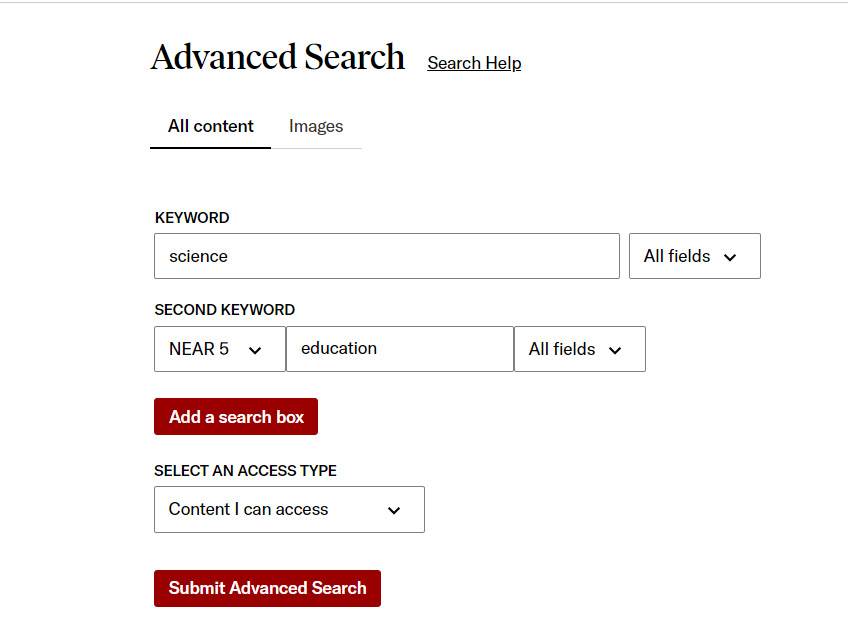
The NEAR operator only works when searching for single keyword combinations. For example, you may search for cat NEAR 5 dog, but not "domesticated cat" NEAR 5 dog.
-From JSTOR Searching
ProQuest Databases Proximity Searching
Proximity and adjacency operators are used to broaden and narrow your search.
|
NEAR/# n/# |
Finds documents where the search terms are separated by up to a certain number of words of each other (either before or after). Note: If you don't specify a number after the slash, NEAR will default to maximum 4 intervening words between terms Example: computer NEAR/3 careers computer and careers can be separated by up to 3 intervening words retrieves career in the computer industry |
|
PRE/# p/# |
Finds documents where the search terms are separated by up to a certain number of words of each other in the specified order. Note: If you don't specify a number after the slash, PRE will apply a default value of max 4 intervening words . Example: "business management" PRE education = "business management" PRE/4 education "pre" p/1 war retrieves pre-war but also pre-world-war (Note: to search PRE or NEAR as search terms, put them between quotes.) |
|
EXACT .e |
Used primarily for searching specific fields, like Subject, EXACT looks for your exact search term in its entirety, rather than as part of a larger term. Example: EXACT(“higher education”) in the Subject field SU.EXACT(“higher education”) |
-From ProQuest Search Tips
Google Proximity Search
To perform a proximity search in Google, you use the AROUND operator, which allows you to specify the maximum number of words that can appear between two search terms. For example, if you wanted to search for web pages that contain the words “coffee” and “shop” within five words of each other, you would type: coffee AROUND(5) shop into the Google search bar.
Google - Operators and Related Features
Google offers several other operators that you can use in your search to narrow your results in specific ways (also, try using Google Advanced Search for more targeted searching).
When using operators in Google searches, do not put spaces between the operator and your search term. A search for [site:nytimes.com] will work, but [site: nytimes.com] won't. Additionally, some operators can be combined, such as combining a minus (-) and site: which excludes a specific website.
Here are some popular operators to use within Google:
| Operator | What it Does | Example |
|---|---|---|
- |
Excludes the next element from the search. This operator can be used to exclude a word from a search or it can be combined with many of the operators below to exclude the specified website, file type, etc. | |
cache: |
Find the most recent cache of a webpage. | cache:nsu.edu |
filetype: |
Search for particular types of files (e.g., PDF). | norfolk state university filetype:pdf |
src: |
Find pages that reference a particular image URL in the src attribute. This search operator only works on Google Images. | src:https://www.example.com/images/peanut-butter.png |
imagesize: |
Find pages that contain images of a specific dimension. This search operator only works on Google Images. | imagesize:1200x800 |
site: |
Search for results from a particular website. | chemistry site:nsu.edu |
related: |
Search for sites related to a given domain. | related:nsu.edu |
intitle: |
Search for pages with a particular word in the title tag. | intitle:norfolk |
allintitle: |
Search for pages with multiple words in the title tag. | allintitle:norfolk state university |
inurl: |
Search for pages with a particular word in the URL. | inurl:nsu |
allinurl: |
Search for pages with multiple words in the URL. | allinurl:nsu sports |
-Learn more at Google Search Central and Google Search Help
Example
Keyword search: Norfolk State University football images
Result: 19,000,000 results
Search using operators instructing Google to search the NSU.edu website and that the results must include the word football:
"football" images site:nsu.edu
Results: 56 results, all from NSU.edu

